Digital Transformation Consulting: Cost, Strategy,...
October 13, 2025

Integrating Spring Boot with Microsoft Azure is a powerful combination that allows developers to leverage Azure’s wide range of cloud services within their Spring Boot applications.
One common use case is integrating with Azure Blob Storage for file or blob storage.
Below is an example of how to set up a Spring Boot application to interact with Azure Blob Storage.
Create a new Spring Boot application using your favorite IDE or Spring Initializr. Include the required dependencies for Spring Web and Azure Storage.
In the `application.properties` file, add the Azure Storage connection string and container name:
applications.properties
azure.storage.connection-string=YOUR_CONNECTION_STRING
azure.storage.container-name=YOUR_CONTAINER_NAME
Create a configuration class to configure the Azure Blob Storage client:
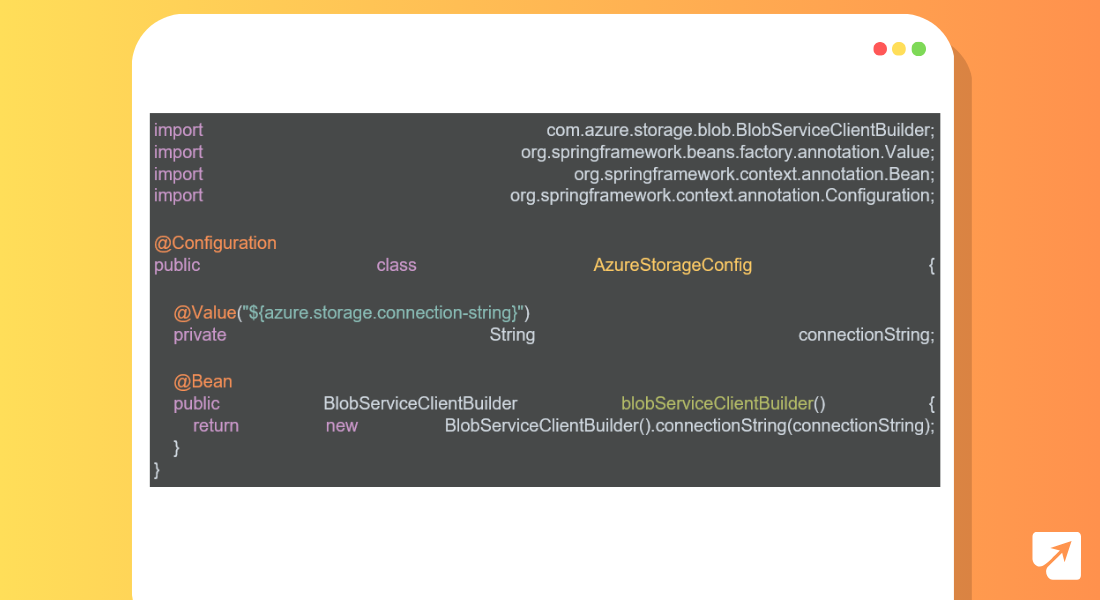
Create a service class to handle blob operations like uploading, downloading, listing, and deleting files.
This class contains methods to interact with Azure Blob Storage.
It has methods to create a container, upload files, list blobs, and delete blobs.
Dependencies (CloudBlobClient and CloudBlobContainer) are injected using @Autowired.
Also Learn: Guide to Spring Reactive Programming using Spring WebFlux
The BlobStorageService class offers integration with Azure Blob Storage within Spring applications through the following key functionalities:
Upload Files: Utilizes a BlobServiceClient to upload files to Blob Storage. It creates a blob client for the specified file within the container and efficiently uploads the content.
Download Files: Retrieves files from Blob Storage by fetching the content of the designated blob and returning it as a byte array. This method facilitates seamless retrieval of stored data for application use.
List Files: Enumerates all files within the designated container by iterating over blob items. It aggregates file names into a list, offering insights into stored data and simplifying management tasks.
Delete Files: Provides a mechanism to remove files from Blob Storage. This method enhances flexibility and control over stored data by leveraging the blob client, allowing for efficient cleanup operations.
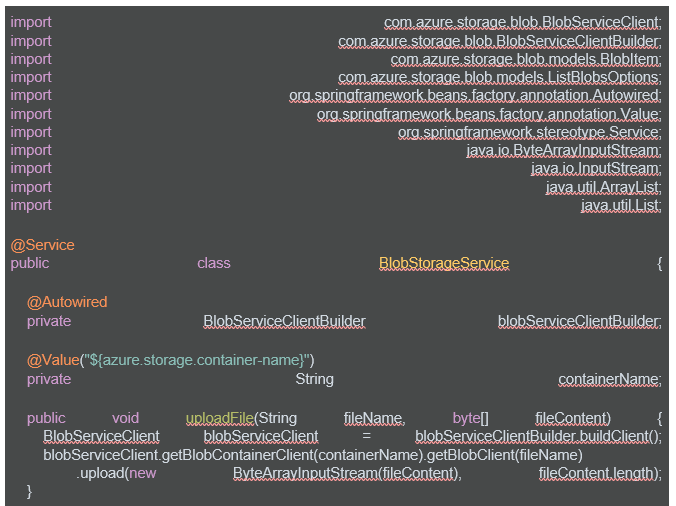
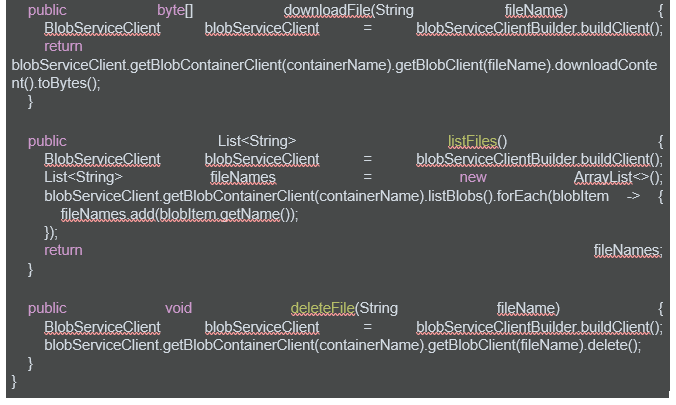
Create a controller class to expose endpoints for uploading, downloading, listing, and deleting files.
This class is a REST controller responsible for handling HTTP requests related to Azure Blob Storage.
It has various endpoints (@PostMapping, @GetMapping, @DeleteMapping) for creating containers, uploading files, listing blobs, and deleting blobs.
Uses AzureBlobAdapter to perform operations on Azure Blob Storage.
Implement methods in the controller class to handle HTTP requests for file operations.
Run our Spring Boot application and test the API endpoints to ensure that files can be uploaded, downloaded, listed, and deleted from Azure Blob Storage.
1. Uploading a File
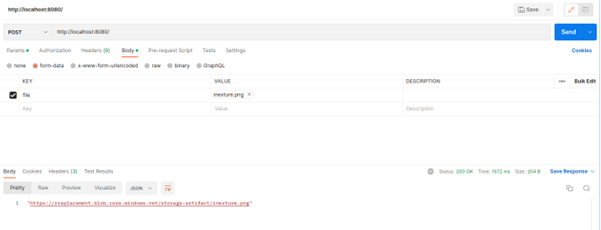
2. Listing All Files
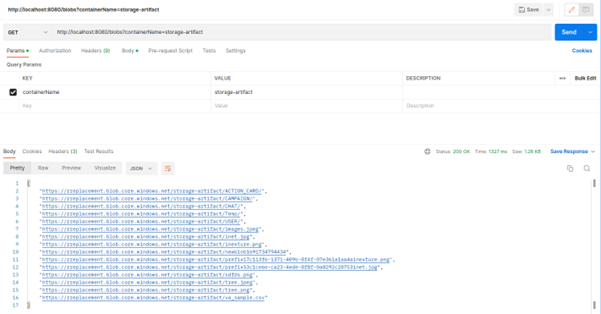
3. Deleting a File
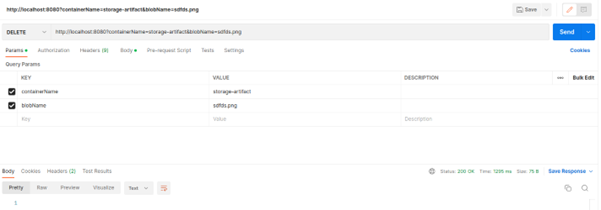
The provided Java implementation demonstrates how to interact with Azure Blob Storage using the Azure Storage Java SDK.
It covers the basic operations of creating a container, uploading and managing blobs, and can serve as a foundation for integrating Azure Blob Storage capabilities into Java applications.
For more detailed information and the complete code, you can refer to the official Microsoft documentation and the Azure Blob storage adapter in BizTalk Server article.
This blog aims to illustrate how to dynamically read blobs (e.g., files) from Azure Blob Storage into the CPI.
The blog provides a step-by-step guide and sample code for achieving this functionality.
For a more in-depth understanding of the Azure Blob Storage adapter and its proper usage, you can refer to the Microsoft Tech Community blog post.