Digital Transformation Consulting: Cost, Strategy,...
October 13, 2025
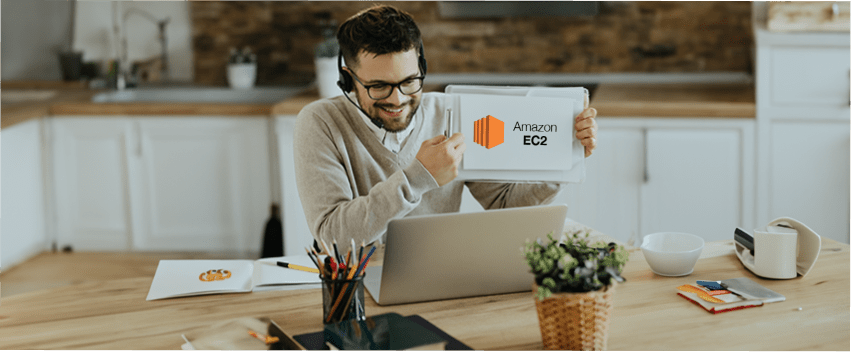
Figuring out how much computing power your new application needs can be tough. If you overestimate, you might spend too much on servers you don’t use. If you underestimate, your app might crash because it doesn’t have enough power.
Amazon EC2 solves this problem by letting you easily adjust your computing resources as needed. In this beginner’s guide, we’ll explain the basics of Amazon EC2, with simple examples and easy-to-follow steps to help you launch an Ubuntu instance. This way, managing your app’s infrastructure becomes simple and efficient.
Amazon EC2 is a service from Amazon that enables you to rent virtual servers in the cloud. It is like renting a computer, on which one has a privileged secured internet connection and can work on it. These virtual servers are as versatile as the physical ones, in that you can employ them for web hosting, application hosting, and much more.
EC2 servers are resizable since one can increase or decrease the server power as may suit. If your website attracts a lot of traffic, you can easily scale up by adding more servers to deal with the traffic. In case the traffic reduces, you can minimize the number of servers, thus; you’ll be paying for what you will need.
An instance is a virtual server in Amazon’s EC2 for example. So, it can be thought of as a mini-computer in a larger system or configuration. Still, every instance has its RAM, its own I/O connection, and its operating system – yet, none of this is physical. Indeed, multiple of these mini-computers (instances) can run on one physical machine.
Also Learn: AWS vs Azure: Picking the Perfect Platform
Amazon EC2 is a service provided by Amazon Web Services (AWS). It’s one of many services they offer, like Amazon S3, which is used for storing files.
When you use EC2, you do so through an instance. For example, a t2.micro instance is a type of virtual server you can use with EC2. The instance is your actual server, while EC2 is the overall service providing it.
Using AWS EC2 instead of managing your servers can make your life a lot easier. Here’s why!
No Maintenance Hassles: If you own servers, you have to handle daily security updates, fix backend problems, and manage overall server maintenance. This takes up a lot of your time or requires you to hire someone.
Cost-Effectiveness: With an EC2 instance, Amazon manages the infrastructure. You focus on your application, and often, this costs less than maintaining your servers.
Scalability and Flexibility: AWS EC2 allows you to easily scale up or down based on your application’s needs, something that can be expensive and challenging with physical servers.
When you own servers, you face several challenges:
IT Team Costs: You need to hire a team to manage your servers.
System Faults: Fixing system faults costs money.
Redundancy Costs: Keeping redundant systems for uptime assurance can be expensive.
Depreciation: Your physical servers will lose value over time, while EC2 instances have become cheaper, offering better performance.
AWS EC2 offers different types of instances to suit various needs:
General Instances: Balanced performance and cost for applications like email systems.
Compute Instances: High CPU processing for tasks like data analysis.
Memory Instances: High RAM for multitasking-heavy applications.
Storage Instances: Large storage capacity for big data sets.
GPU Instances: Powerful graphics processing for tasks like 3D modeling.
T2 Instances: They provide baseline CPU performance and can burst to higher performance when needed, using CPU credits.
C4, M4, D2 Instances: Optimized for high IOPS and low latency with EBS storage.
X1, M4, C4, C3, I2, G2, D2 Instances- Support high-bandwidth, low-latency networking for high-performance tasks.
Single: Tenant Hardware- Ideal for tasks requiring hardware isolation due to policies or regulations.
Also Learn: Web Based Vs Cloud Based Apps: Which One Fits Your Needs
Here’s how to launch an EC2 instance:
AWS uses key pairs for secure authentication, employing public-key cryptography to protect login information.
Additional Benefits of EC2
Auto Scaling- Automatically scales instances based on policies and health checks
Elastic Load Balancing (ELB)- Distributes incoming traffic across multiple instances
Elastic IP Addresses- Static IPs that can be reassigned to another instance in case of failure
750 hours of t2.micro instance usage per month for one year
Spot Instances- Bid on unused instances for lower costs
On-Demand Instances- Pay by the hour with no long-term commitments
Reserved Instances- Save more with long-term commitments and upfront payments
AWS EC2 is efficient, cheap, and very dynamic in that it can be adapted to fulfill many computing requirements. Customs such as Auto Scaling and Elastic Load Balancing enable the EC2 to ensure that the applications are always running with ease, hence giving the company time to concentrate on its core business. Companies like Inexture Solutions leverage these features to optimize their operations and focus on innovation.